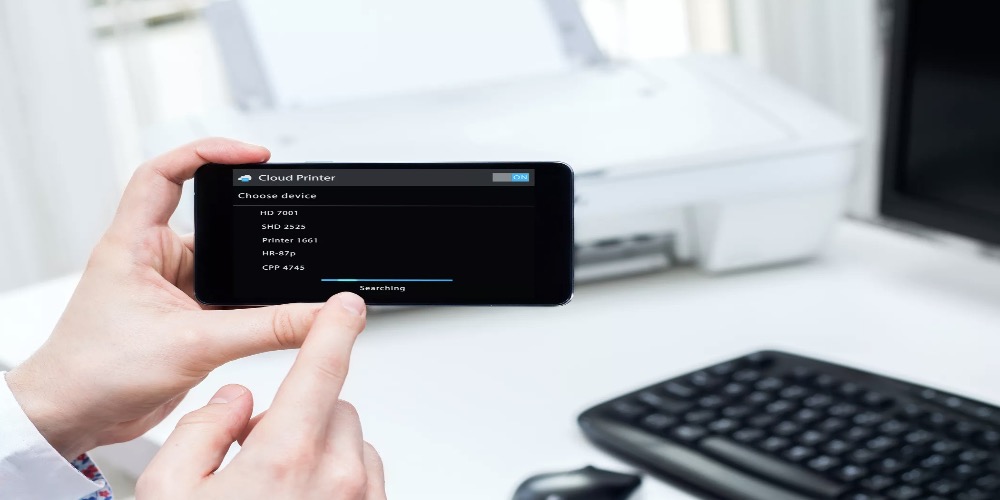Text messaging is the act of exchanging information between two or more people via an electronic device(phone), and the text is the piece of information being exchanged. This electronic device possesses a text messaging service component called SHORT MESSAGING SERVICE(SMS).
However, the electronic device/phone does not have a printing feature. Hence, printing text messages could prove very challenging. Thankfully, though, this article will discuss possible methods of how to print a text message on a computer . Read on to discover more.
One can not argue the importance of printing text messages. It can be used for reference purposes, as evidence in a court hearing, or to document conversations between two or more business partners.
In printing a text message from a phone to a computer, you need:
- An Internet Connection.
- A phone.
- A computer
- A printer.
Methods Used For Printing Text Messages On A Computer
There are several methods used for printing text messages on a computer. They include:
- Use of Screenshot method
- Use of Email
- Use of Third-party apps
- Connecting the phone to a computer.
Screenshot method:
This method is the easiest; it does not require any internet connection or a third-party application. The steps are illustrated below:
- Take a screenshot of the message needed.
- With the aid of a Bluetooth or cable connection, transfer the shot to the computer
- Now print the screenshot from the computer.
Use of Email:
This method requires an internet connection, a phone, and a computer.
- Ensure the phone is connects to the internet.
- Highlight the text and share the text via Email to a targeted Email address.
- Log in to the Email address on your computer
- Download the text and print
Or
- Take a screenshot of the message you wish to print.
- Send the screenshot to a targeted Email address as an attachment.
- Using your computer, log in to the target Email.
- Download the attached media file.
- Open the media file and send it to a printer.
Use of Third-party app:
A third-party app can be used in place of the methods mentioned above. It requires a smartphone, a computer, and a printer.
- On your smartphone, visit the app store.
- Search for SMS printing applications.
- Download and launch the app.
- Open the app and allow it to startup.
- Tap the SMS icon to give the app access to the phone’s messages.
- Checkbox the message you wish to print.
- Export the message to a PDF file.
- Send the file to your computer via Email or Bluetooth connection
- Open the file and print.
Conclusion
Printing text messages on computer may look pretty complicated, especially if you do not know much about it. Nevertheless, there are certified methods with which we can print these messages, as highlighted in this article. These methods can prove helpful and help you to provide records of past text messages whenever you need them.